Account Alerts
Turn on alerts to track your account 24/7.
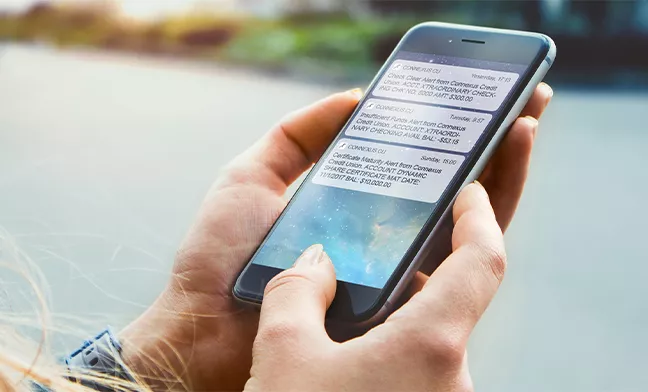
Stay informed and keep your account safe.
With over 15 alerts to choose from, it’s easy to monitor your account balance, budget, transactions, transfers, and more, while also monitoring for suspicious activity. Simply tell us which alerts you want to receive and we’ll send them via email, text, and/or push notification to any device.
Notifications you can turn on
Balance summary alert
The balance for the selected account will be sent daily or weekly as selected.
Balance alert
When the balance for a selected account falls below a certain threshold.
Check cleared alert
When any outgoing check clears your account. Set this alert criteria as check numbers and/or amounts.
Digital banking access alert
Every time your Digital Banking account is accessed.
Goal completed alert
Every time a Savings Goal is completed.
Goal endangered alert
When a Savings Goal completion date is near but you don’t have enough funds in the designated savings account.
Insufficient funds alert
Choose the accounts you’d like to receive insufficient funds alerts for.
Loan payment due alert
Enter the number of days before and/or after a loan payment is due to receive an alert.
Logout alert
Every time your Digital Banking session expires to let you know you’re logged out.
Share Certificate maturity alert
Select the number of days before maturity that you’d like to receive a notification.
Transaction alert
When a transaction of a selected amount adds or removes funds from a selected account.
Transfer fails alert
Whenever a transfer fails.
Transfer succeeds alert
Whenever a transfer succeeds.
How to turn on notifications
Step 1
Log in to Digital Banking. Under the My Accounts menu, click “Alerts & Notifications.”
Step 2
To set up or change the settings for a specific alert, select the toggle button next to that alert.
Step 3
Turn the alert on and click “Select accounts.” Once you choose the account and frequency, click “Save.”
Step 4
Choose whether to receive alerts by email, text, push notification, or all three. Then click “Save Changes.”

How to enable SMS text messages
Step 1
Log in to Digital Banking. Under the Settings menu, select “Contact,” and enter your mobile number.
Step 2
If your mobile number shows as “Confirmed,” proceed to Step 5.
If your number shows as “Not Confirmed,” check the box to receive SMS text messages and click “Send a Code via Text.”
Step 3
Once you receive a text with a confirmation code, enter the code and click “Verify.”
Step 4
You will receive a second text message and confirmation code. Enter the code and click “Confirm Code.”
Step 5
Once confirmed, click “Save Changes.” You can now proceed with the directions for “How to turn on notifications” and select the SMS method.
Take Connexus on the go
Download the Connexus App1 on your phone or tablet!
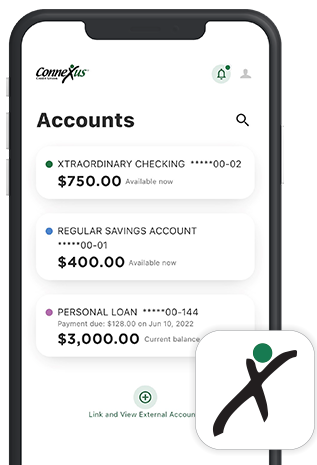
FAQs: You asked. We answered.
Digital Banking: Account Notifications
Disclosures
- Connexus Mobile app is available for Apple® or Android™ mobile devices. Message and data rates apply. Funds are available within two business days after date of deposit, unless otherwise noted. Deposit limitations apply. Visit www.ConnexusCU.org for terms, conditions and details. Apple® and the Apple® logo are trademarks of Apple® Inc., registered in the U.S. and other countries. App Store® is a service mark of Apple® Inc. Android™ and Google Play™ are trademarks of Google™ Inc.