Transfers
Transfer money to and from accounts outside of Connexus.
Get your money where you need it to be.
Transferring funds to and from accounts at other financial institutions makes it easy to pay bills or make loan payments. The best part? Fund transfers are always free.
How to transfer money between Connexus accounts
Step 1
Log in to Digital Banking. Under the Transfers & Payments menu, click “Make a Transfer.”
Step 2
Select the “From” account, “To” account, amount, date, and frequency.
Step 3
Click “Review transfer” then “Submit transfer” once you have reviewed the details.
How to link to an external account
Step 1
Log in to Digital Banking. Under the Transfers & Payments menu, click “Make a Transfer.”
Step 2
Click on “Link an Account” and follow the provided instructions.
For more information, view the External account transfers guide (PDF).
How to transfer using an external account
To do this, you must first link an external account. Please see the previous section for external account linking instructions.
Step 1
Log in to Digital Banking. Under the Transfers & Payments menu, click “Make a Transfer.”
Step 2
Select the “From” account, “To” account, amount, date, and frequency.
Step 3
Click “Review transfer” then “Submit transfer” once you have reviewed the details.
Take Connexus on the go
Download the Connexus App1 on your phone or tablet!
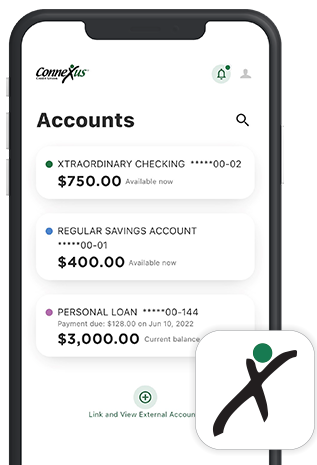
FAQs: You asked. We answered.
Digital Banking: Transfers
Disclosures
- Connexus Mobile app is available for Apple® or Android™ mobile devices. Message and data rates apply. Funds are available within two business days after date of deposit, unless otherwise noted. Deposit limitations apply. Visit www.ConnexusCU.org for terms, conditions and details. Apple® and the Apple® logo are trademarks of Apple® Inc., registered in the U.S. and other countries. App Store® is a service mark of Apple® Inc. Android™ and Google Play™ are trademarks of Google™ Inc.